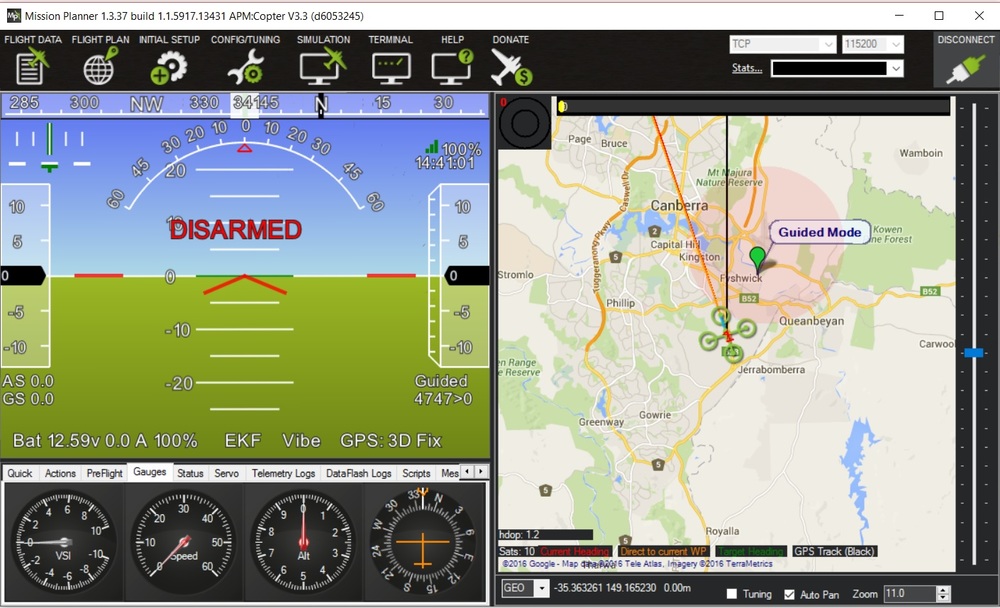Mission Planner Overview
The Mission Planner is a software tool that allows users to plan and execute missions for the Valiant Aerotech UAVs.
Mission Planner Overview
Mission Planner is a full-featured ground station application for the ArduPilot open source autopilot project. This page contains information on the background of Mission Planner and the organization of this site.
What is Mission Planner
Mission Planner is a ground control station for Plane, Copter and Rover. It is compatible with Windows only. Mission Planner can be used as a configuration utility or as a dynamic control supplement for your autonomous vehicle. Here are just a few things you can do with Mission Planner:
- Load the firmware (the software) into the autopilot board (i.e. Pixhawk series) that controls your vehicle.
- Setup, configure, and tune your vehicle for optimum performance.
- Plan, save and load autonomous missions into you autopilot with simple point-and-click way-point entry on Google or other maps.
- Download and analyze mission logs created by your autopilot.
- Interface with a PC flight simulator to create a full hardware-in-the-loop UAV simulator.
- With appropriate telemetry hardware you can:
- Monitor your vehicle’s status while in operation.
- Record telemetry logs which contain much more information about the on-board autopilot logs.
- View and analyze the telemetry logs.
- Operate your vehicle in FPV (first person view)
All of these and many more features are covered here.
History
Mission Planner is a free, open-source, community-supported application developed by Michael Oborne for the open-source APM autopilot project.
Support
Clicking the Help icon at the top of the Mission Planner interface will open a screen with general information about help with Mission Planner.
The "Check for Updates" button will check for available updates to Mission Planner manually.
Mission Planner automatically checks for updates upon start up and notifies you if an update is available. Please always run the most current version of Mission Planner, although it is not necessary to check for updates more often than upon start up.
The “Check for BETA Updates” button will install the current development version of Mission Planner. This contains all the latest features and updates, but also might have bugs, since it does not have extensive community testing.
At the bottom of the HELP screen is the check box "Show Console Window (restart)", which enables the console window during Mission Planner operation.
That window shows Mission Planner activity and is primarily for diagnostic purposes. It sometimes shows some interesting information.
A restart of Mission Planner is required for the option to take effect.